Setup Guide
Install LiTV on Firestick using LiTV TiviMate
Amazon Firestick with TiviMate
1. From the Home Screen, Hover Over Find
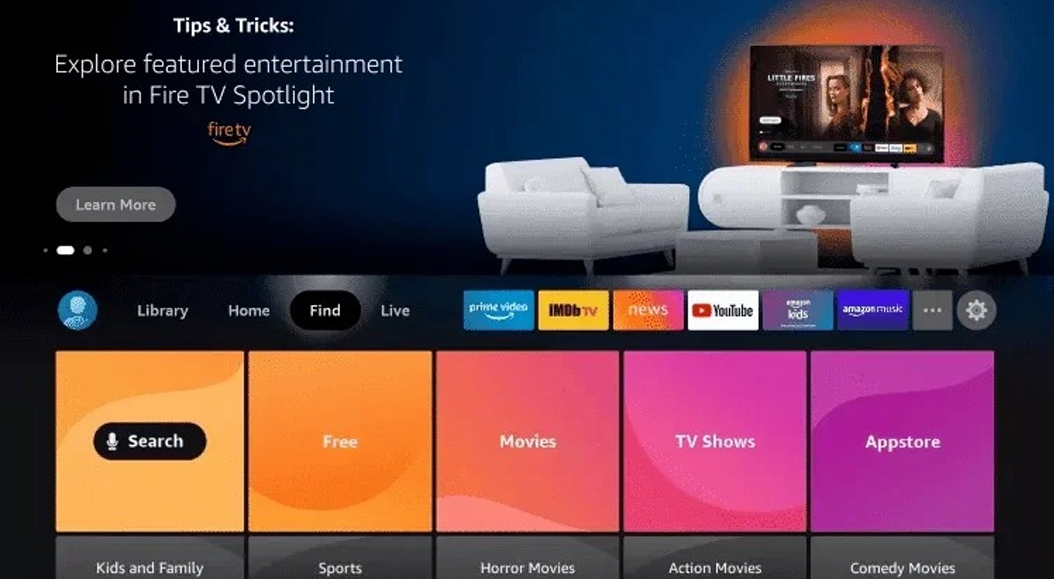
2. Click Search
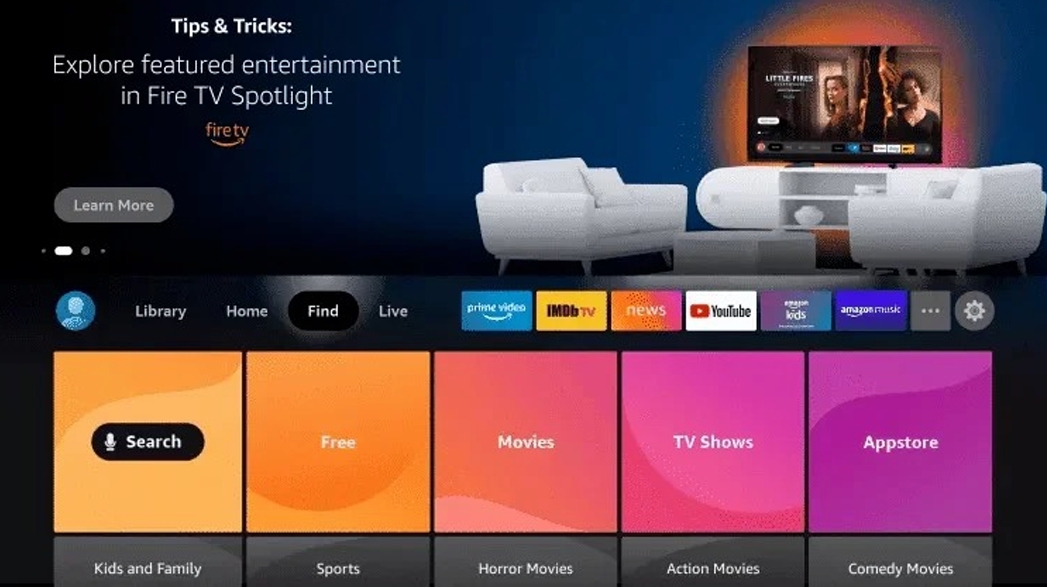
3. Search for and Select Downloader
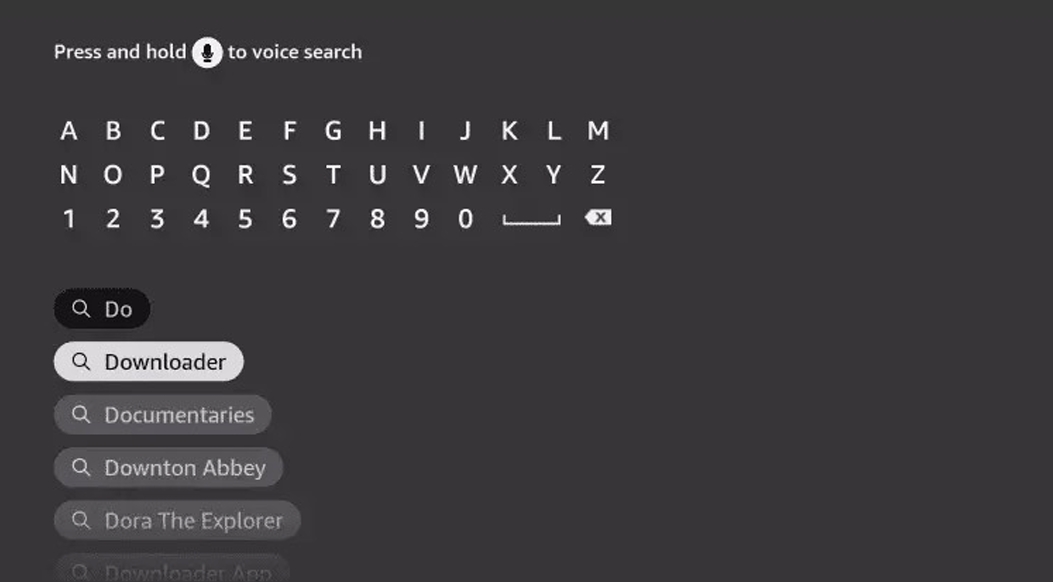
4. Choose the Downloader App
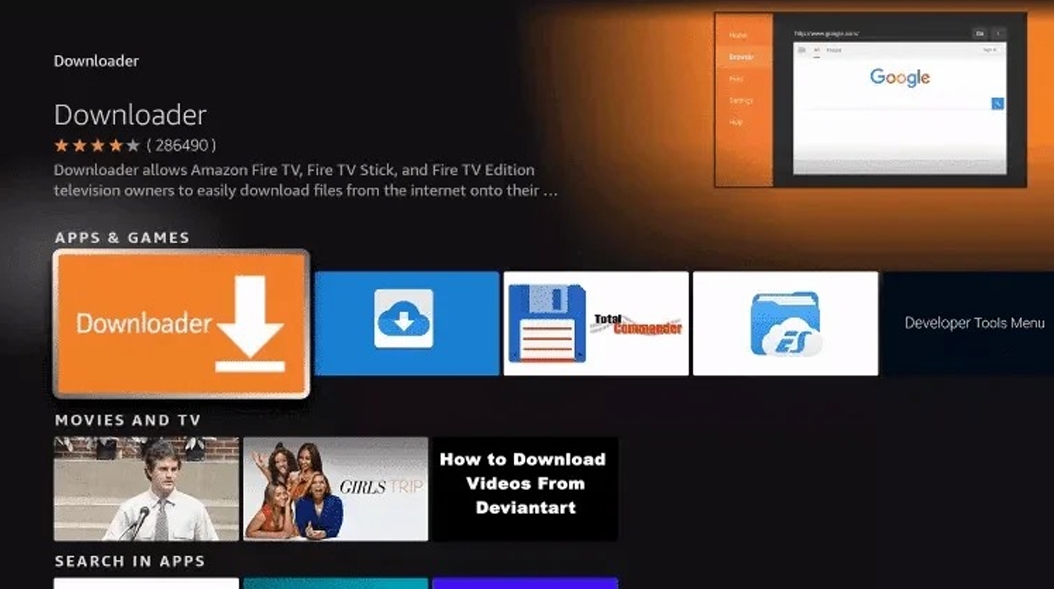
5. Click Download
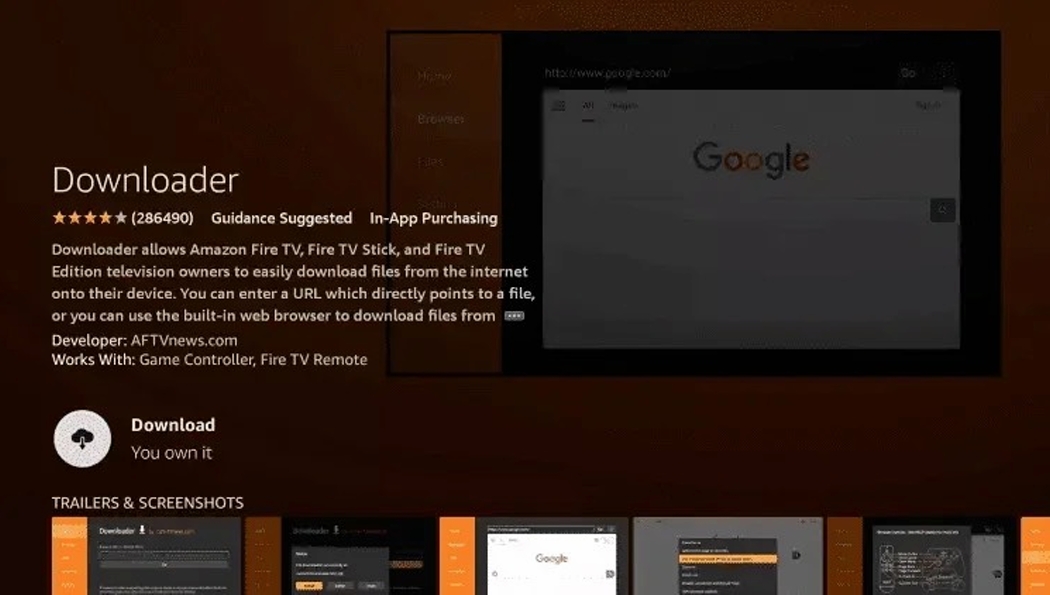
6. Open Downloader After Installation
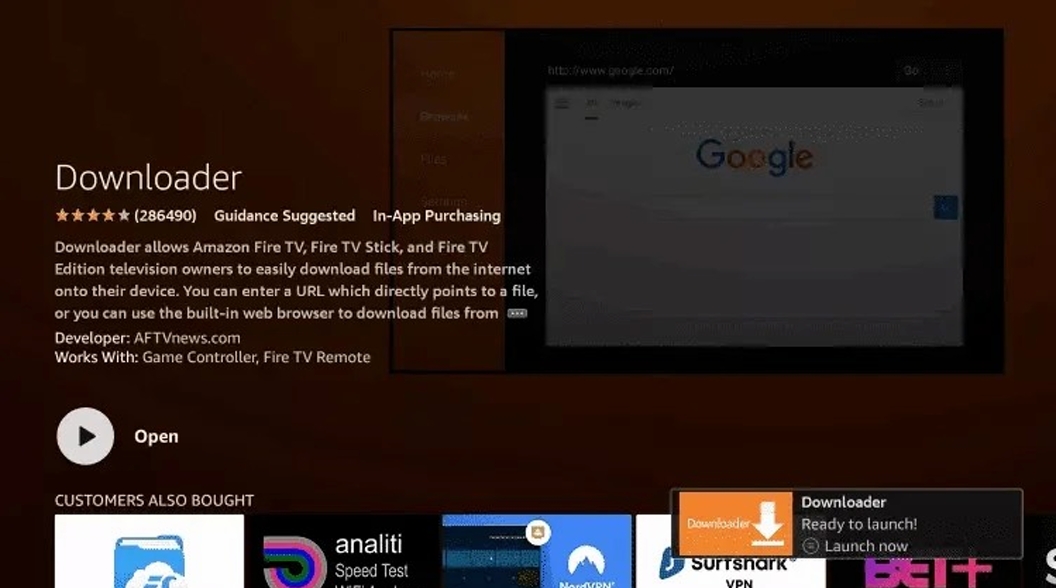
7. Return to the Home Screen and Open Settings
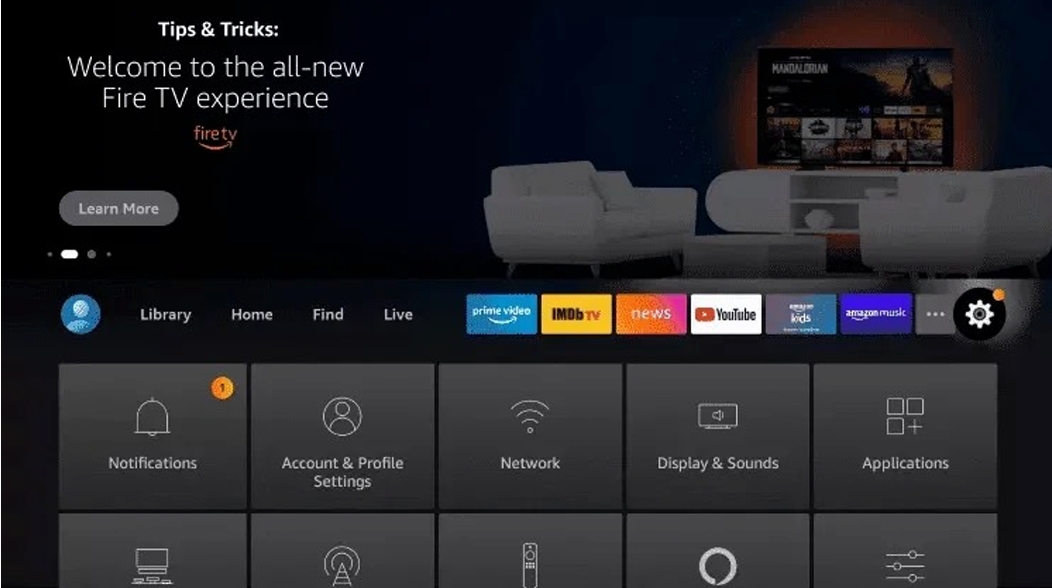
8. Click My Fire TV
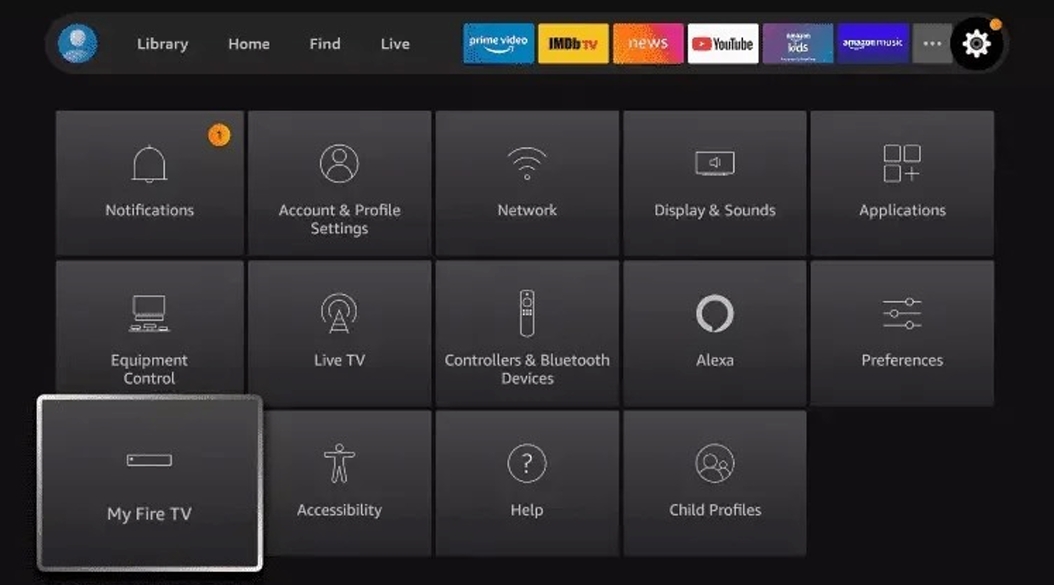
9. Choose Developer Options
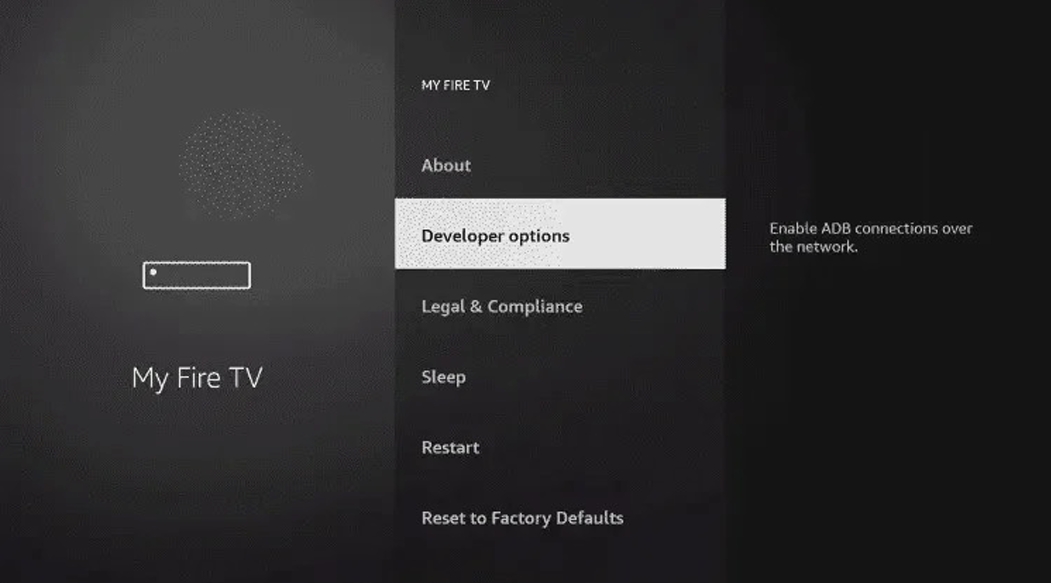
10. Click Install Unknown Apps
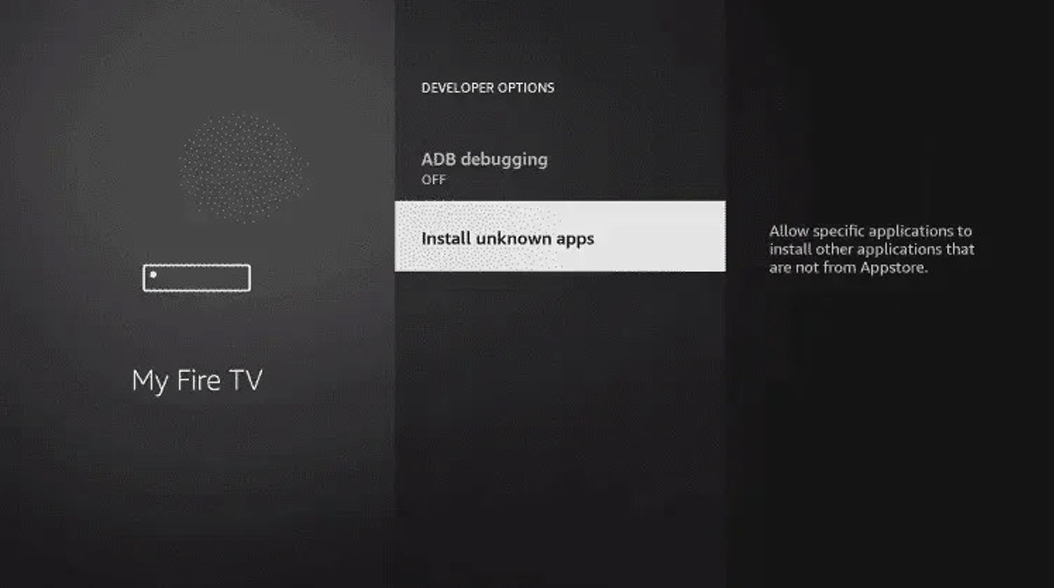
11. Enable Downloader App
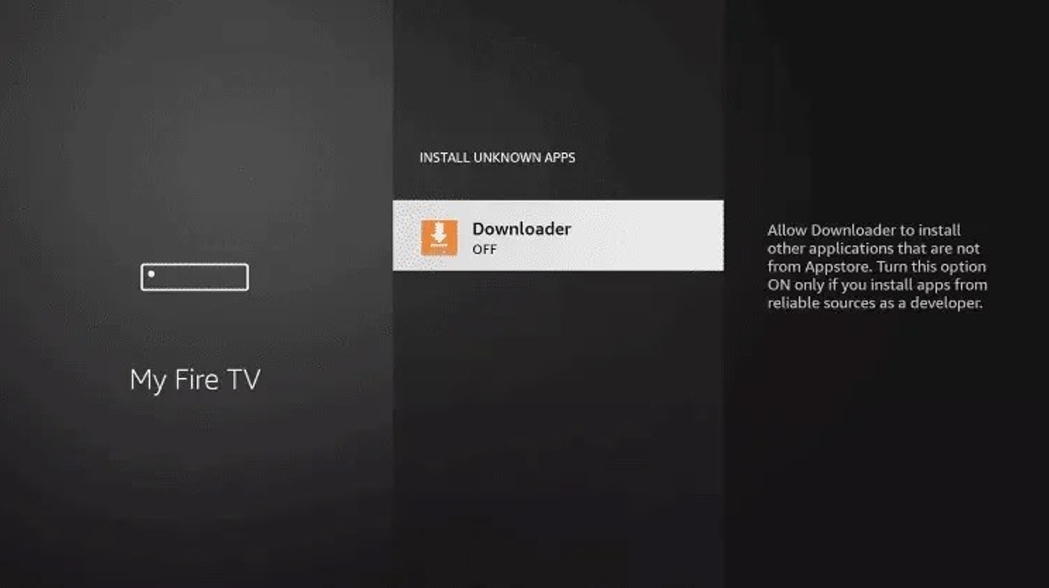
12. Launch Downloader
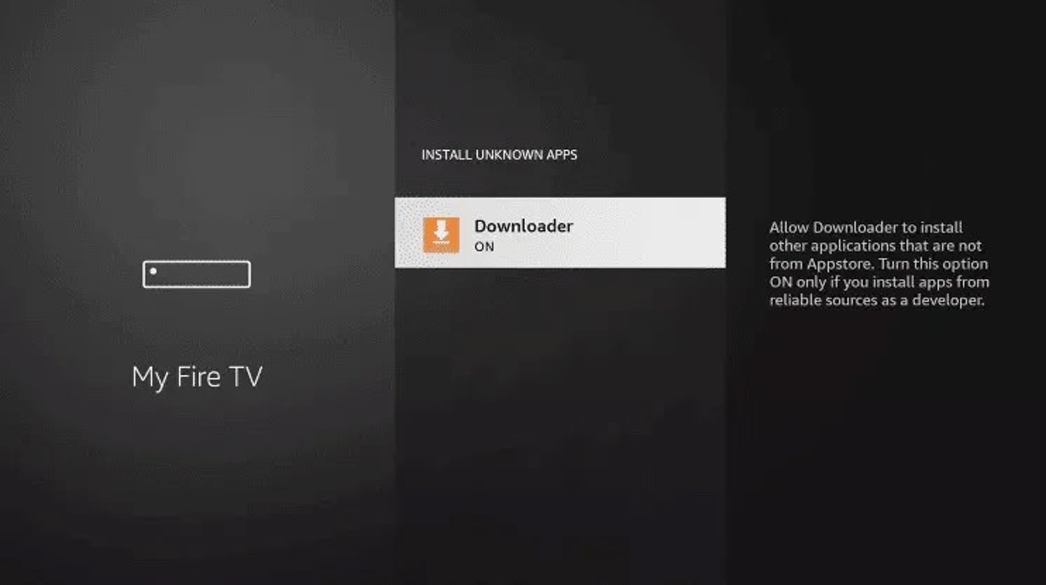
13. Click Allow
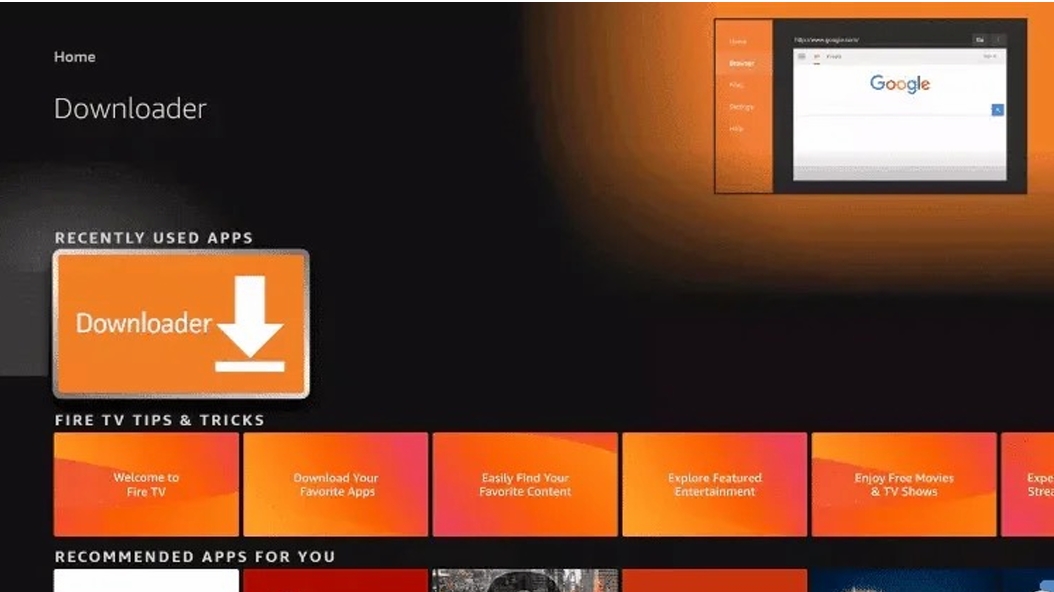
14. Click OK
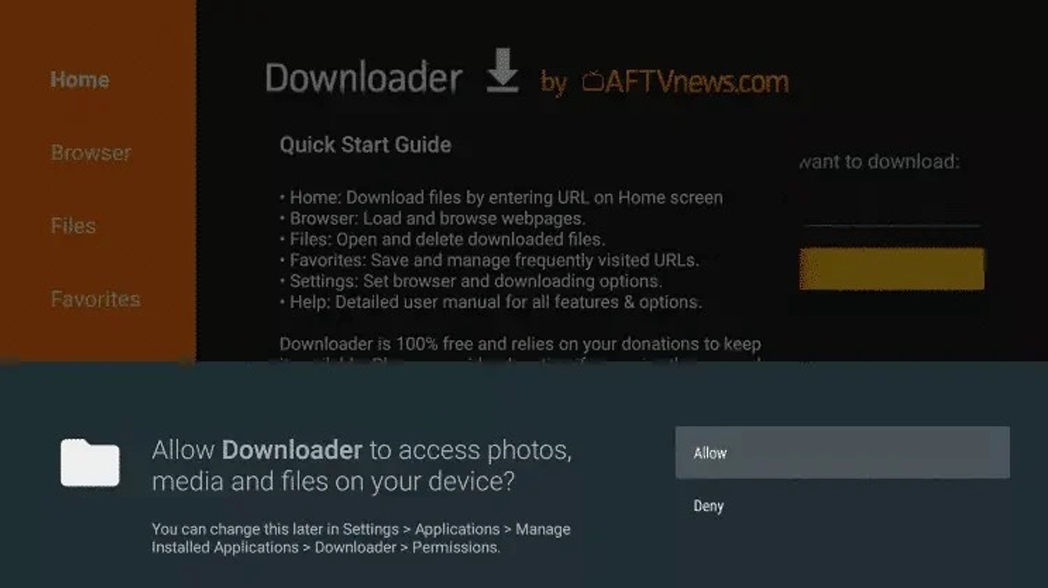
15. Enter the Code: 6508148 (The code below in red is incorrect. Use 6508148)
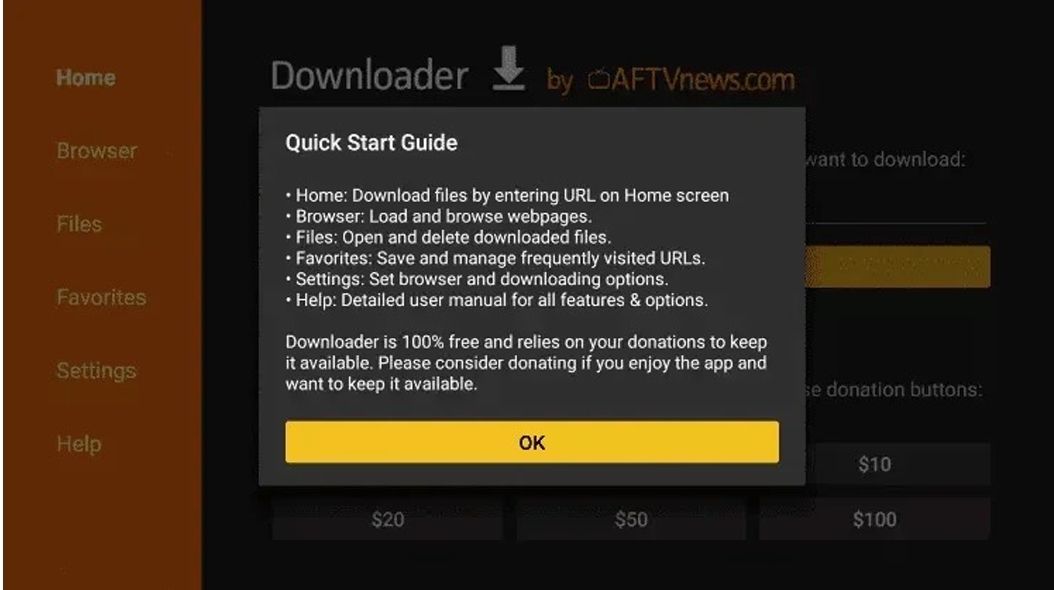
16. Wait for File to Download
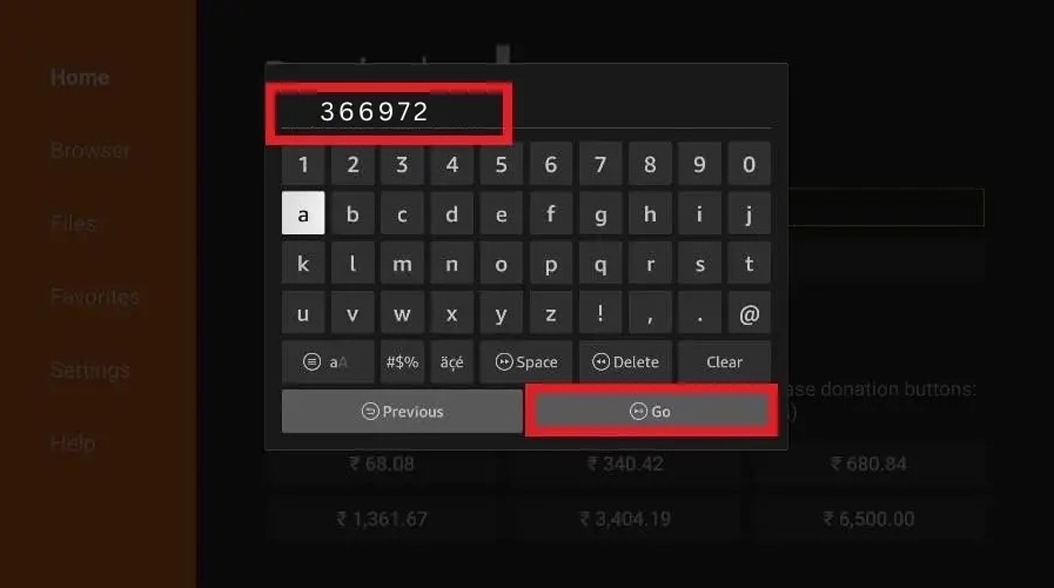
17. Click Install
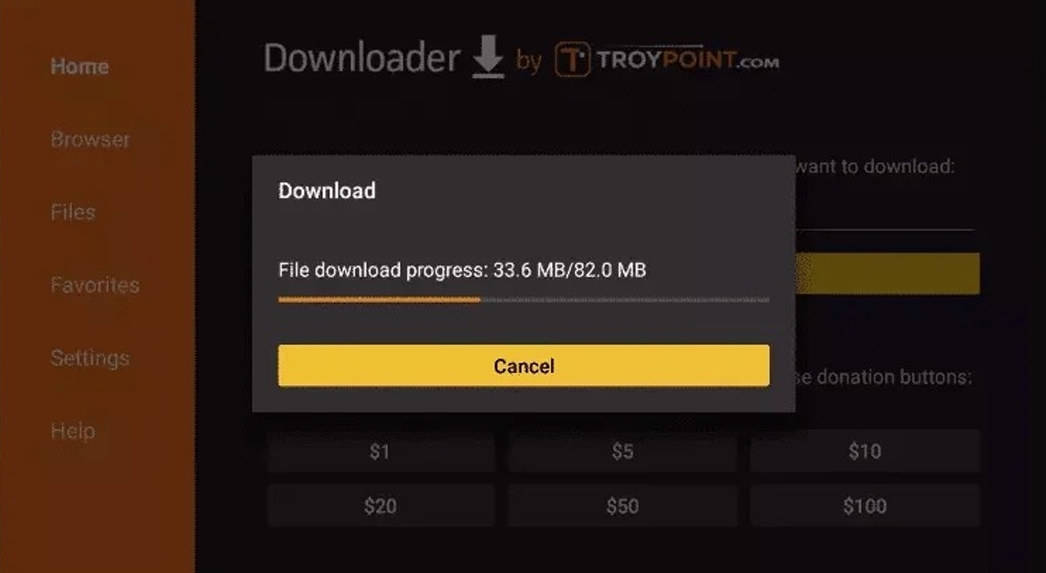
18. Open the LiTV app
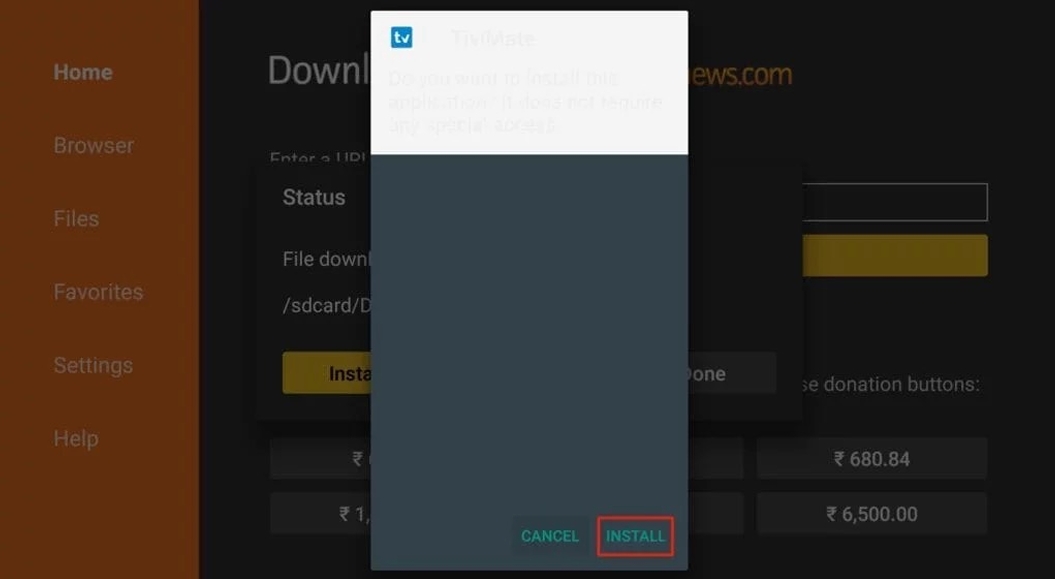
19. Select ‘Add Playlist’
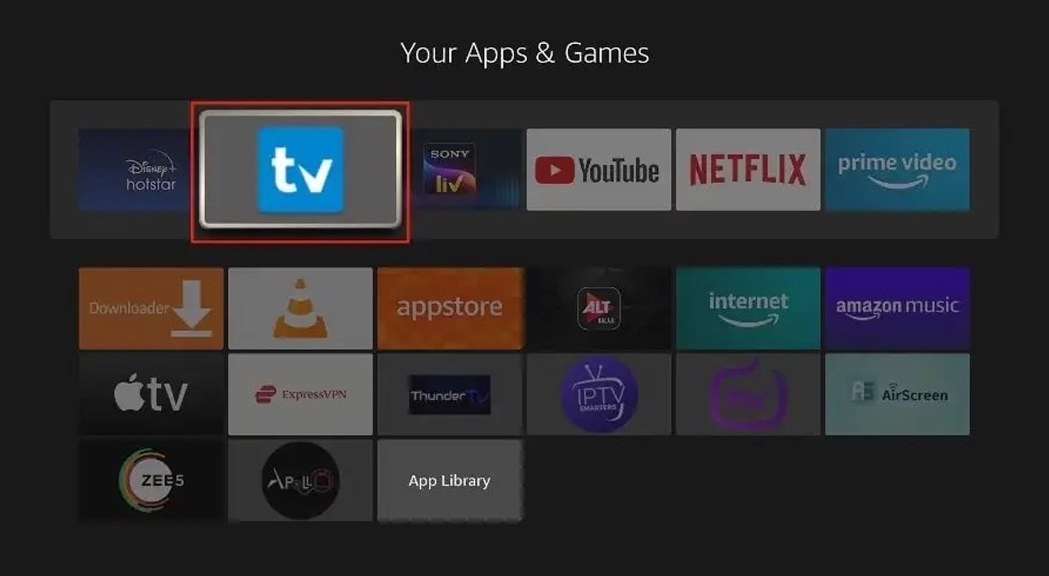
20. Choose ‘Xtream Codes Login’ and Click Next
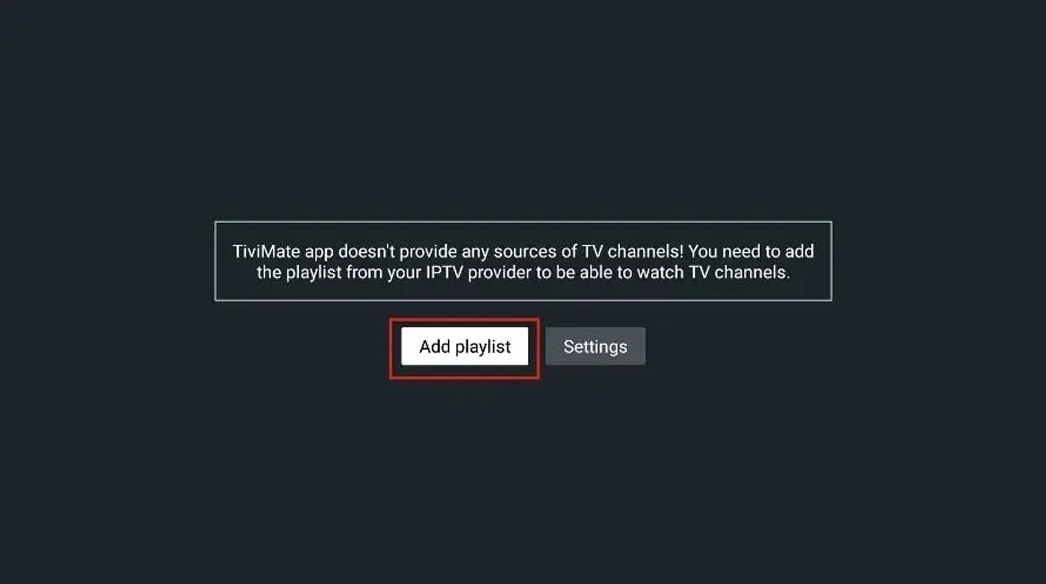
21. Enter Your Xtream Codes Credentials (username and password)
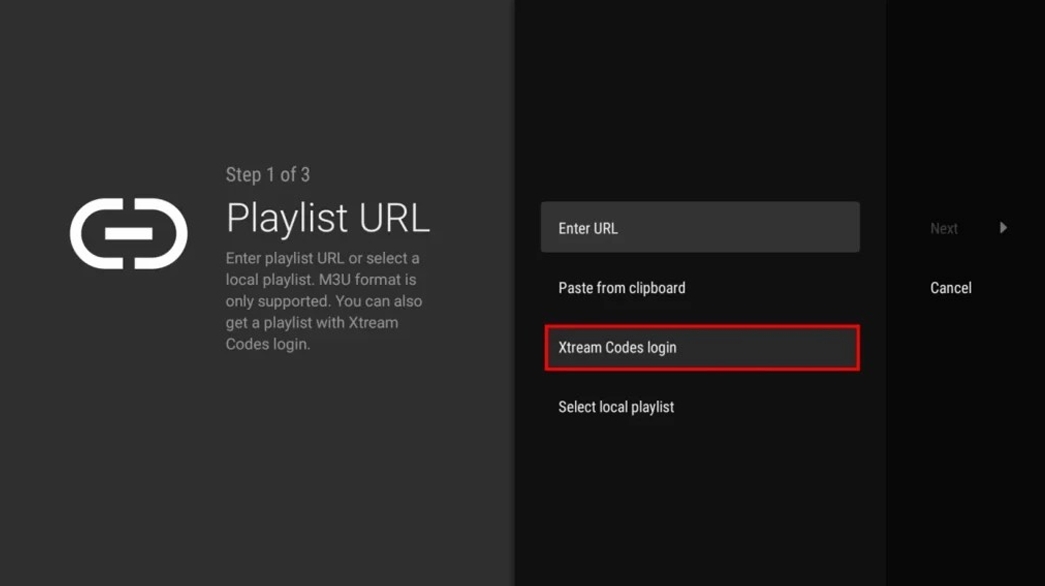
22. Check ‘Include VOD’ (For Movies and TV Shows)
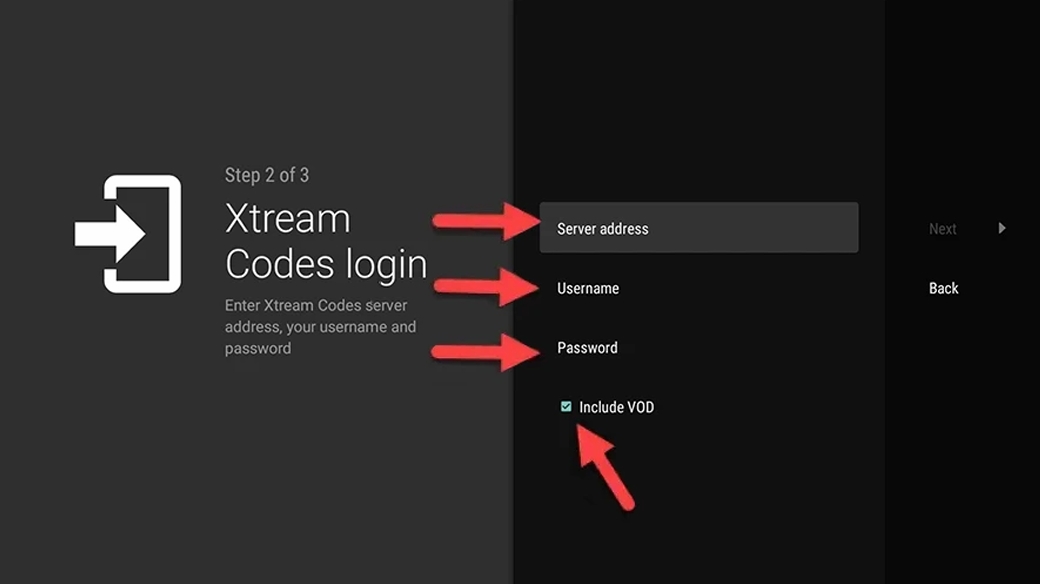
Need Help?
If you’re facing issues, contact me
Install LiTV on Apple(iPhone/ iPad/Apple TV
Step 1: Download IPTV Smarters
Start by downloading IPTV Smarters app from the Apple Store through this URL: Download
IPTV Smarters.
Or search for it directly on the App Store and install it on your iOS device.
Step 2: Open IPTV Smarters & Enter Login Details
After installing the app, open it and choose the Xtream Codes API login method.
1. Click on Xtream Codes API (XC API).
2. Enter your details: Name, Login, Password, and Server URL.
3. Click ADD USER.
Step 3: Enter the Subscription Login Details
Use the login credentials provided after purchasing a subscription.
Click on ADD USER to proceed.
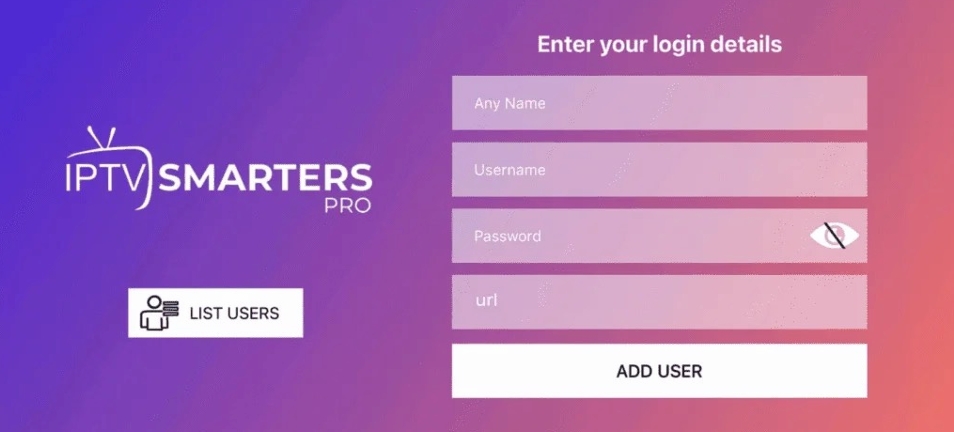
Step 4: Wait a Few Seconds
The app will verify the details and load your IPTV content.
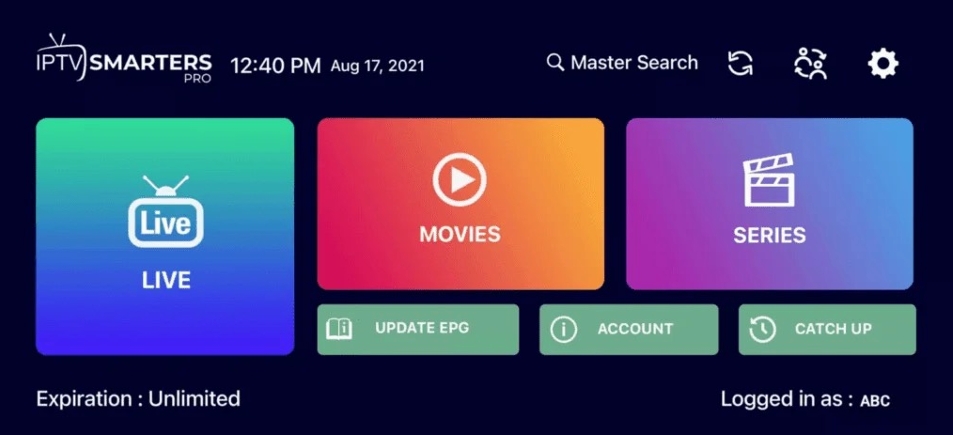
Alternative Apps
If you prefer other apps, you can use: (After installation, enter your IPTV subscription details
to log in.)
1. GSE IPTV (select Xtream Codes API)
2. ELK Player
3. IPTVX
Install LiTV on PC/MAC
PC/MAC (VLC Software)
IPTV Smarters – Windows PC
1. Visit the http://aftv.news/6508148 website and download the LiTV app file. (If using
smarters player instead go to IPTV Smarters website and download the Windows
version)
2. Open the downloaded file and install the software.
3. Launch the LiTV app and add new playlist. Under “any name you can use anything. Input
User name and Password that was given to you and load app. (If using Smarters app
then accept the terms and conditions and continue to number 4.
4. Click “Add New User” or “done” and choose your login method.
5. Enter the IPTV service details (M3U URL or Xtream Codes API).
IPTV Smarters – Mac
1. Download IPTV Smarters from the official website.
2. Drag the IPTV Smarters app to the Applications folder.
3. Launch the app from the Applications folder.
4. Follow the same setup process as Windows.
Kodi – Windows PC
1. Download Kodi from the official website.
2. Install and launch Kodi.
3. Go to Add-ons > My Add-ons > PVR Clients.
4. Find and install “PVR IPTV Simple Client”.
5. Configure with your M3U playlist URL.
Kodi – Mac
1. Download Kodi from the official website.
2. Drag the Kodi app to the Applications folder.
3. Launch Kodi and follow the same setup as Windows.
If using Perfect Player – Windows PC
1. Download Perfect Player from the official website.
2. Install and launch the software.
3. Go to Settings (gear icon) > General.
4. Enter your M3U playlist URL.
5. Enter the EPG URL if provided.
If Using Perfect Player – Mac
1. Download an Android emulator like BlueStacks.
2. Install and open BlueStacks on your Mac.
3. Go to Google Play Store and install “Perfect Player IPTV”.
4. Follow the same setup as Windows within BlueStacks
Install LiTV on Samsung & LG
Smart TV (Samsung & LG)
IPTV Smarters Pro – Samsung Smart TV
1. Turn on your Samsung Smart TV and press the Smart Hub button on your remote.
2. Use the search function to find “IPTV Smarters Pro”.
3. Select the app and choose to install it.
4. Once installed, open the app and accept the end-user licensing terms.
5. Enter the IPTV subscription credentials (server URL, username, password).
6. The app will establish a connection, allowing you to browse live channels and on
demand content.
IPTV Smarters Pro – LG Smart TV
1. Turn on your LG Smart TV and press the Home button to launch the LG Content Store.
2. Search for “IPTV Smarters Pro”.
3. Select and install the app.
4. Launch the app and enter your IPTV subscription details.
5. The app will verify details and connect to the servers.
6. Explore live TV channels, movies, and on-demand libraries.
Smart IPTV
1. Turn on your Samsung or LG Smart TV.
2. Go to the TV’s app store (Smart Hub for Samsung, LG Content Store for LG).
3. Search for “Smart IPTV” and install the app.
4. Open the app and note your TV’s MAC address.
5. Visit the Smart IPTV website and go to the “My List” section.
6. Enter the MAC address and upload your M3U playlist or Xtream Codes.
7. Restart the Smart IPTV app to access your IPTV channels.
Flix IPTV
1. Go to your Smart TV’s app store.
2. Search for “Flix IPTV” and install the app.
3. Open the app and navigate to “Activation”.
4. Enter the activation code displayed on the app.
5. Visit the Flix IPTV website to activate your app.
6. Upload your M3U playlist or Xtream Codes.
IBO Player
1. Turn on your Smart TV and open the app store.
2. Search for “IBO Player” and install it.
3. Open IBO Player and note your Device ID and Device Key.
4. Visit the IBO Player website and register your device.
5. Upload your M3U playlist or Xtream Codes.
Install LiTV on Firestick using IPTV Smarters Pro
Amazon Firestick with IPTV Smarters Pro
1. Search for the Downloader App
From the home screen of your Fire TV Stick, hover over Find, click Search, and type
Downloader.
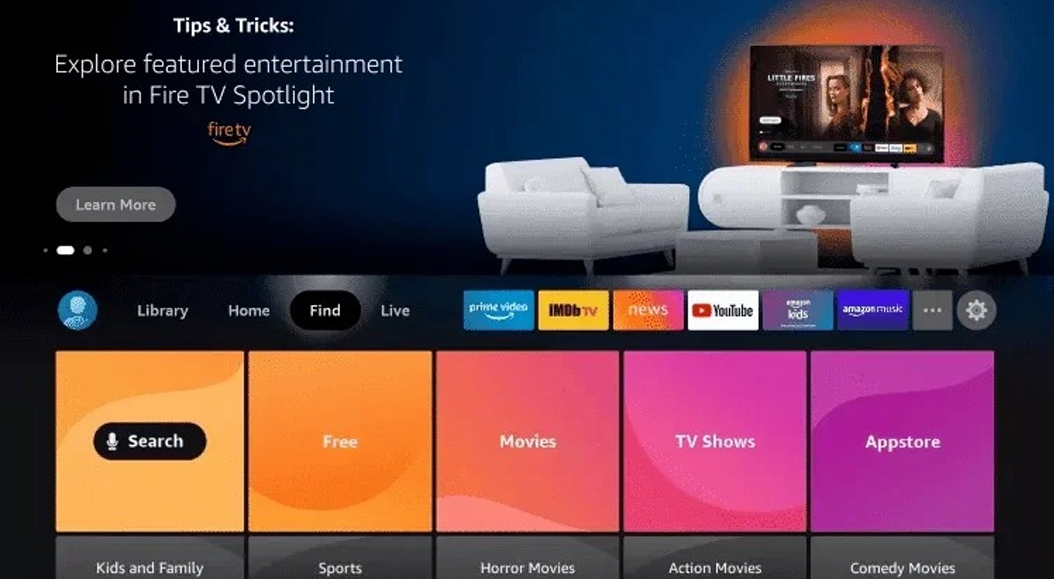
2. Click Search
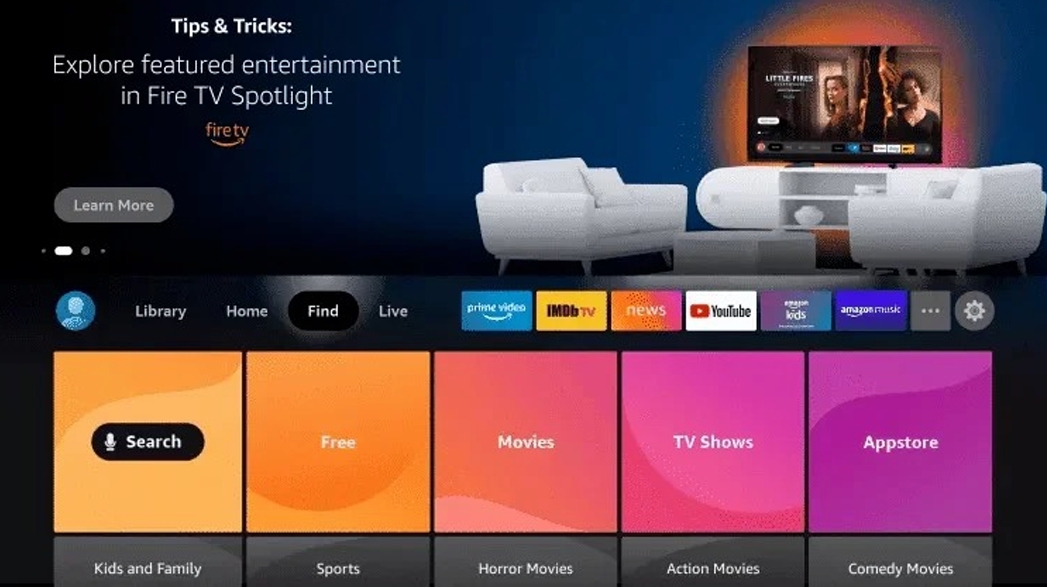
3. Search for and Select Downloader
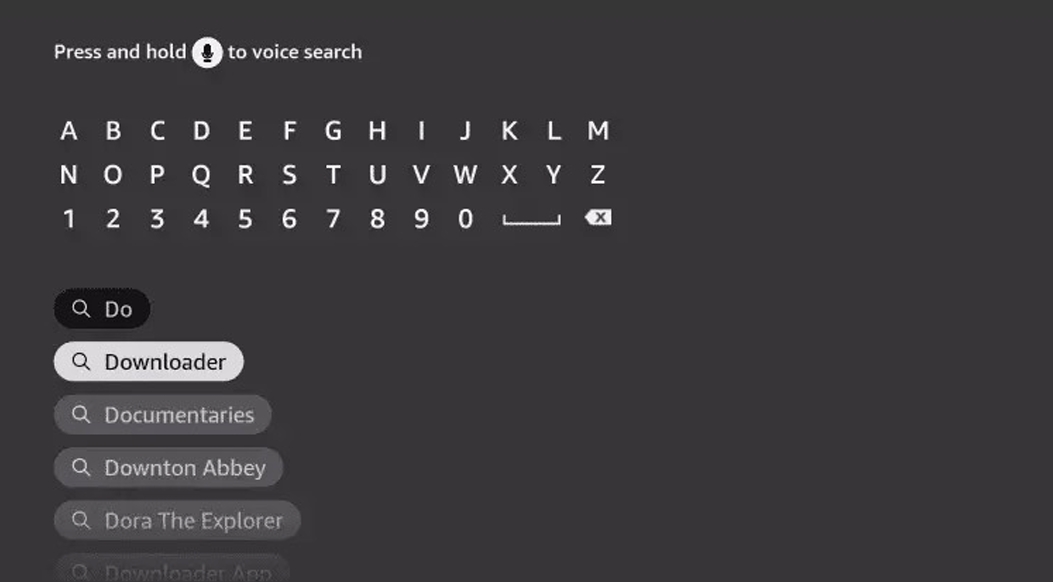
4. Choose the Downloader App
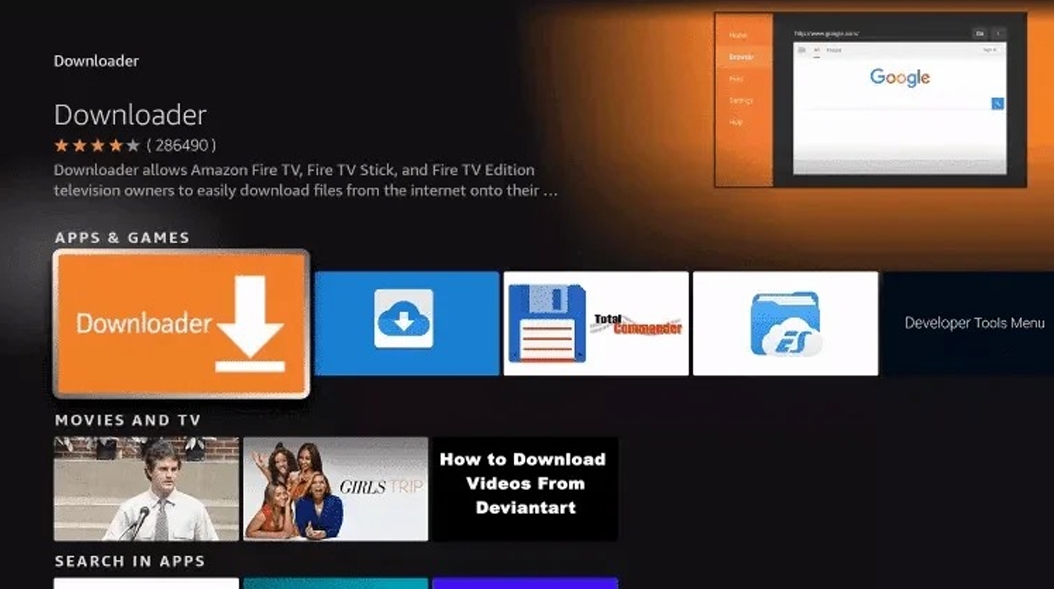
5. Click Download
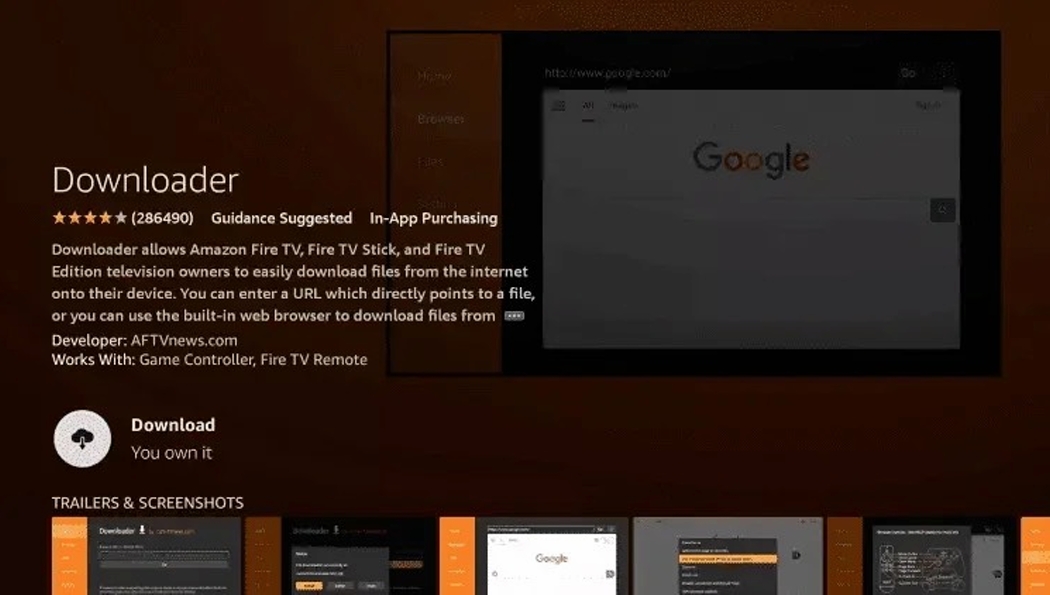
6. Open Downloader After Installation
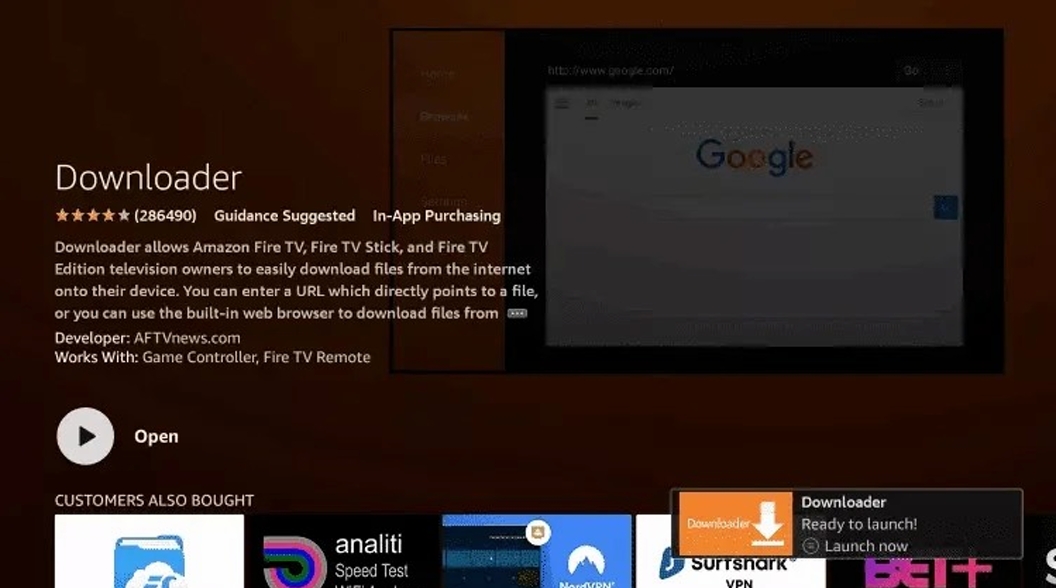
7. Return to the Home Screen and Open Settings
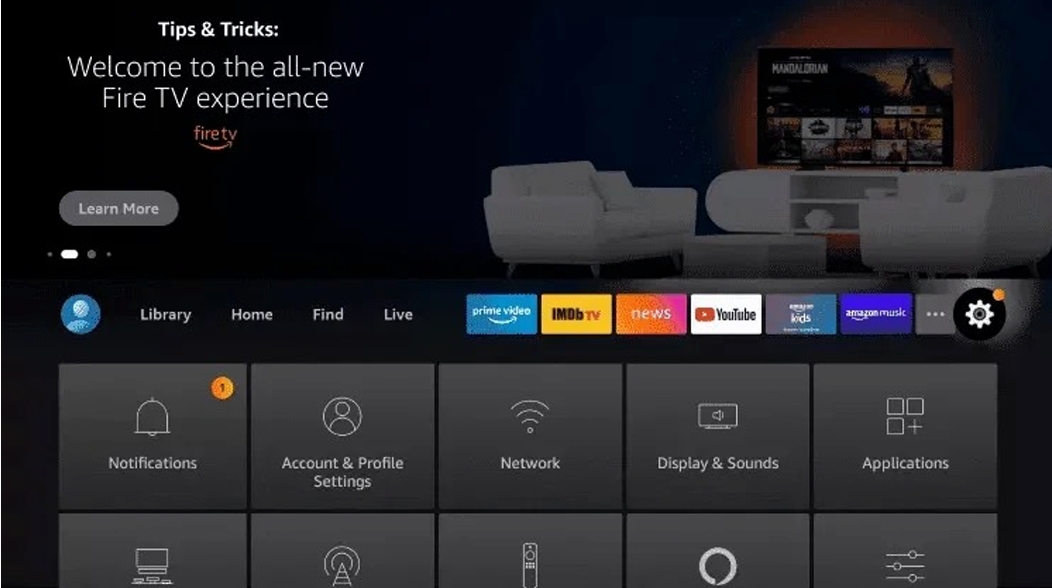
8. Click My Fire TV
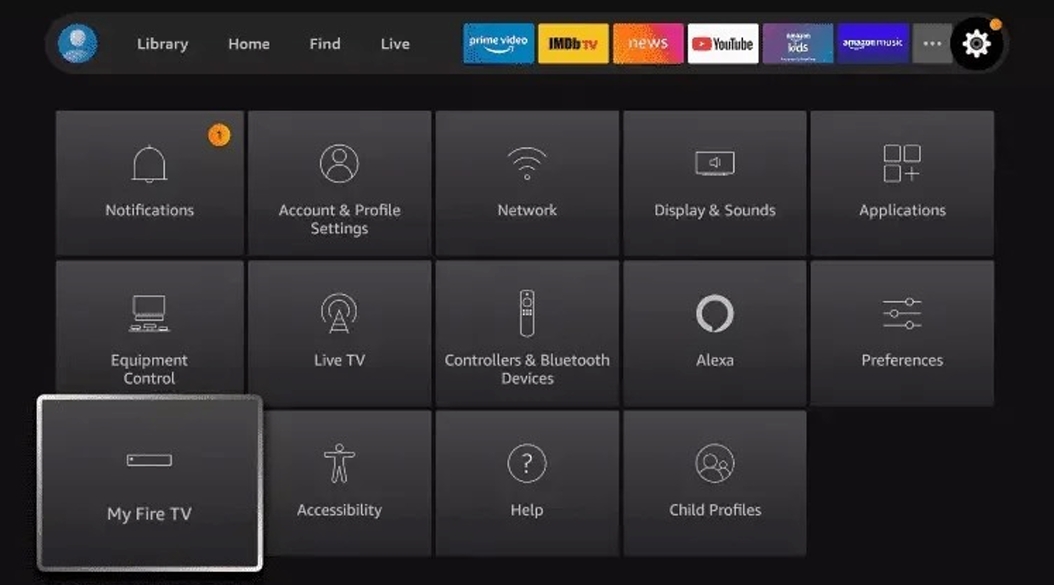
9. Choose Developer Options
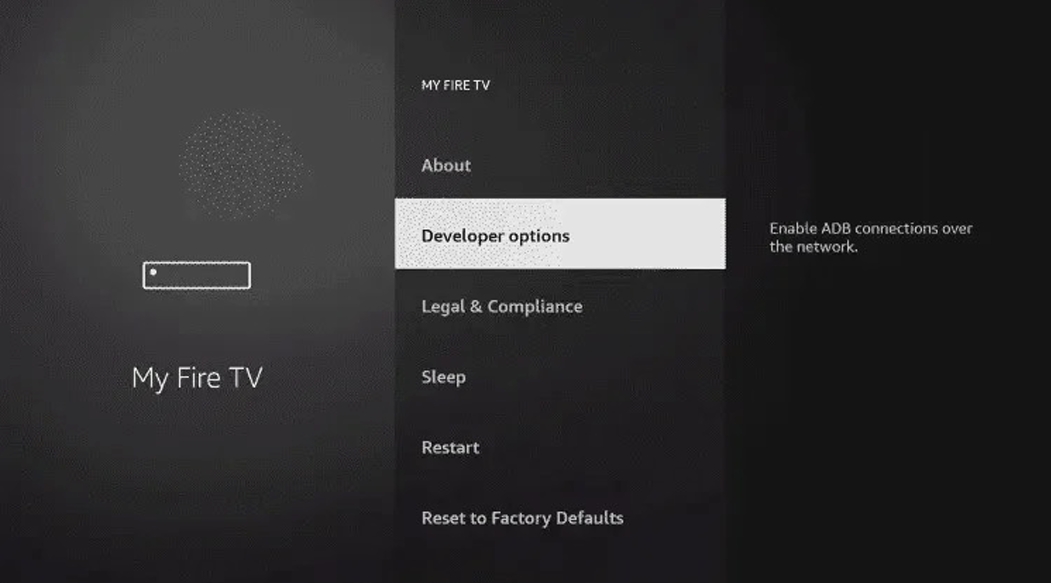
10. Click Install Unknown Apps
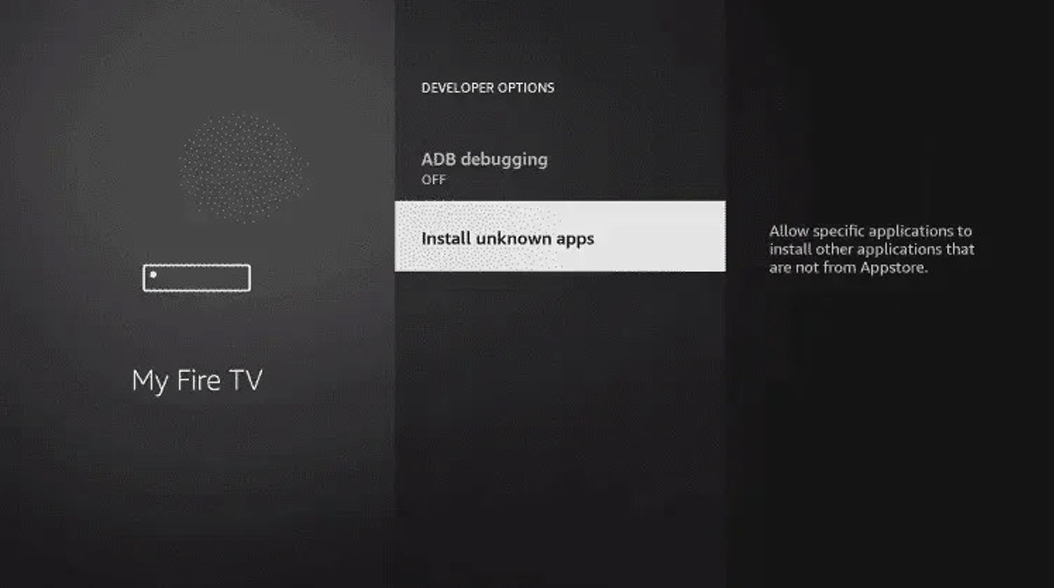
11. Enable Downloader App
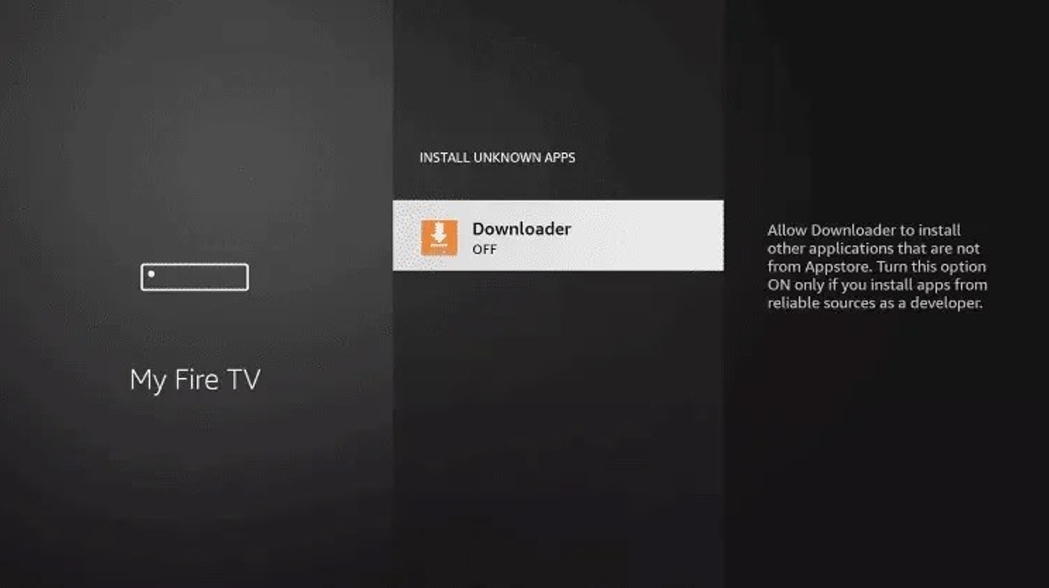
12. Launch Downloader
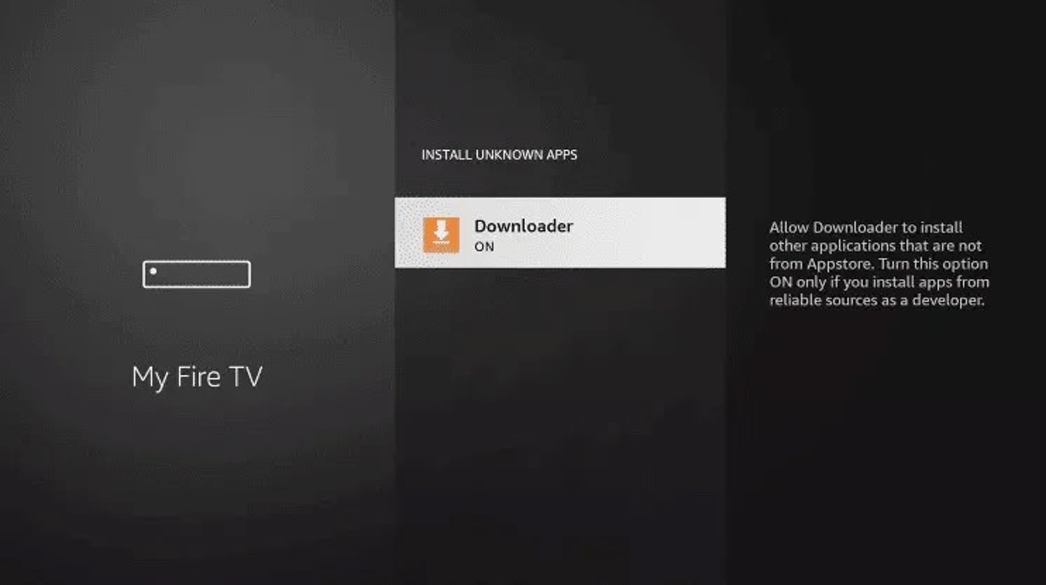
13. Click Allow
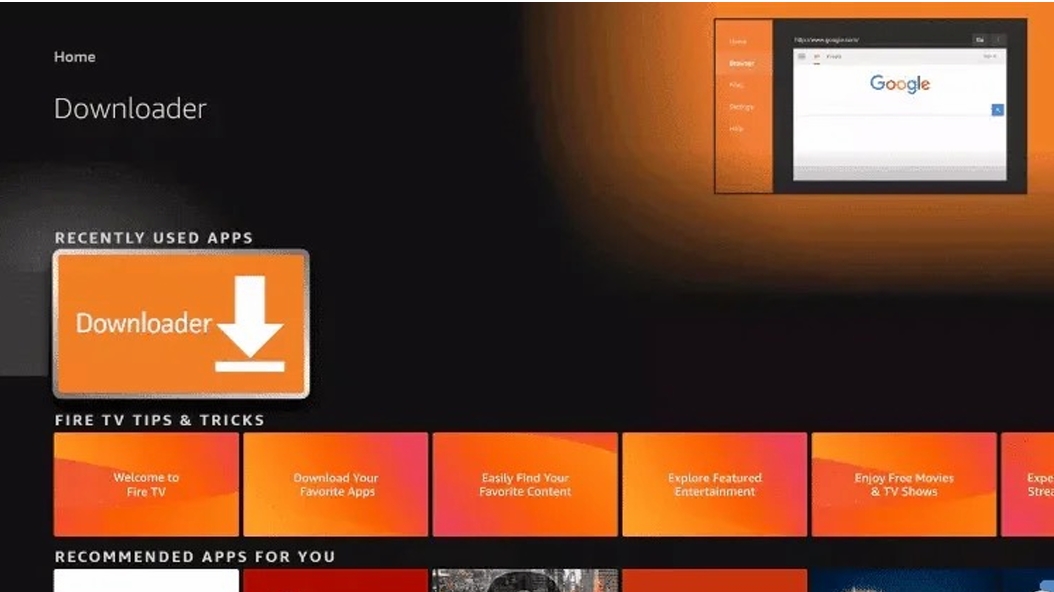
14. Click OK
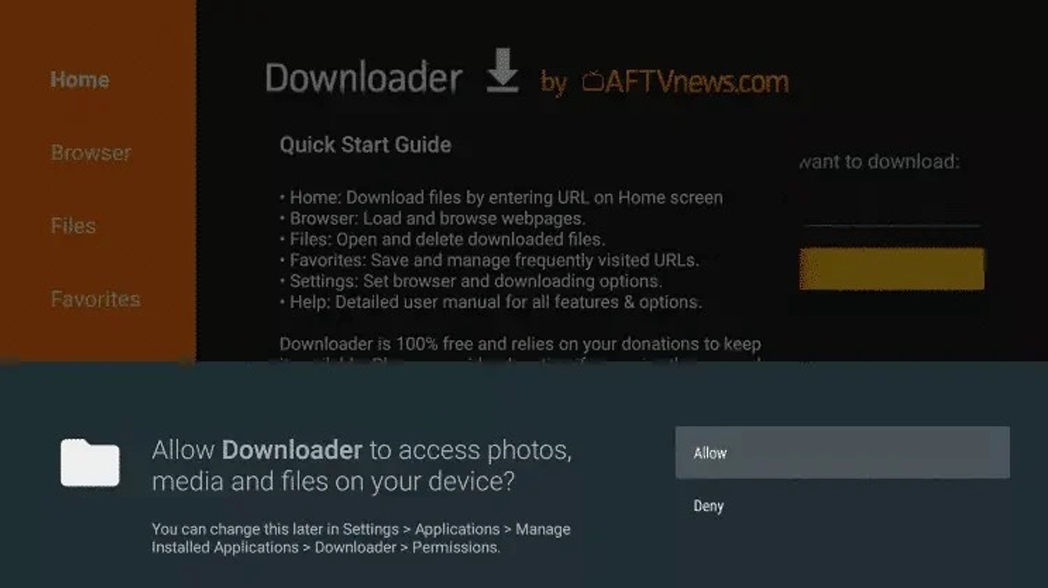
15. Enter the Code: 6508148 (The code below in red is incorrect. Use 6508148)
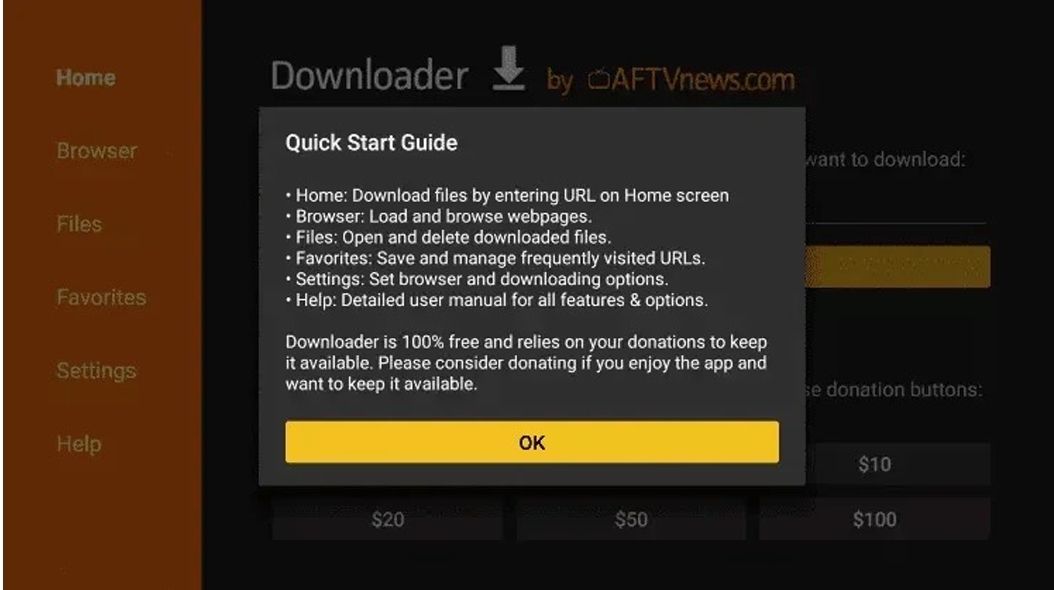
16. Wait for File to Download
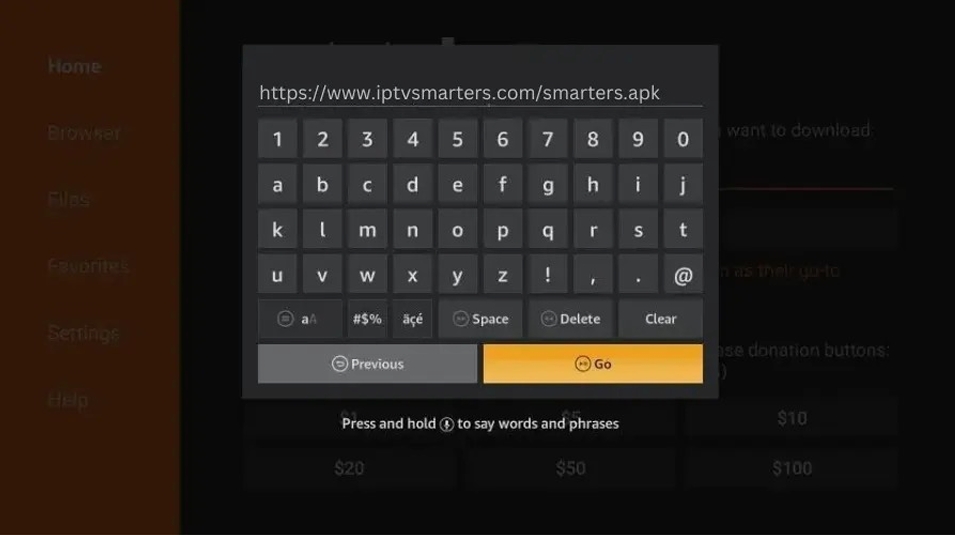
17. Click Install
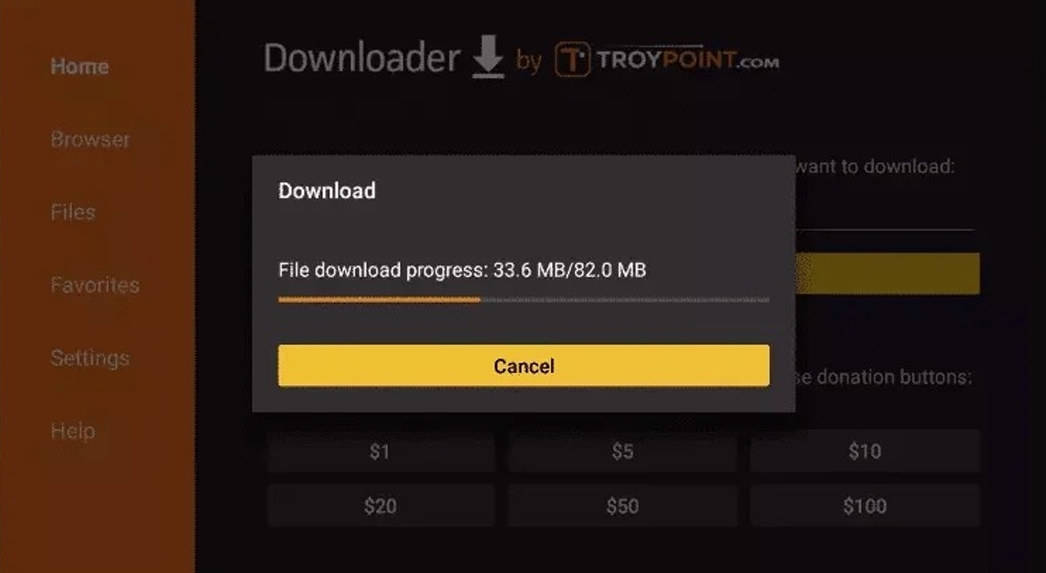
18. Open the LiTV app
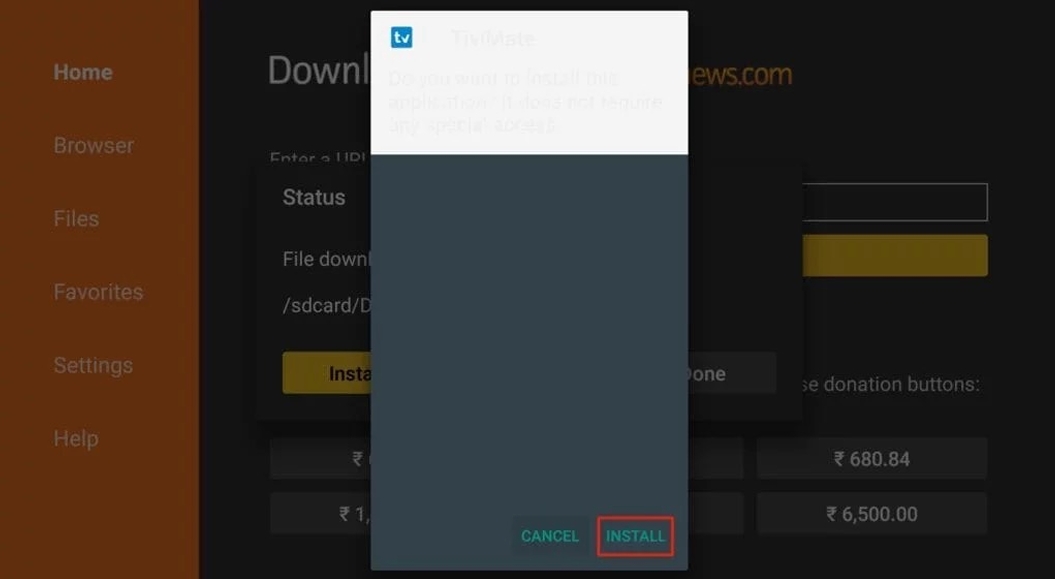
19. Enter Your Login Details
Enter the login details sent to you via, Email, or Chat.
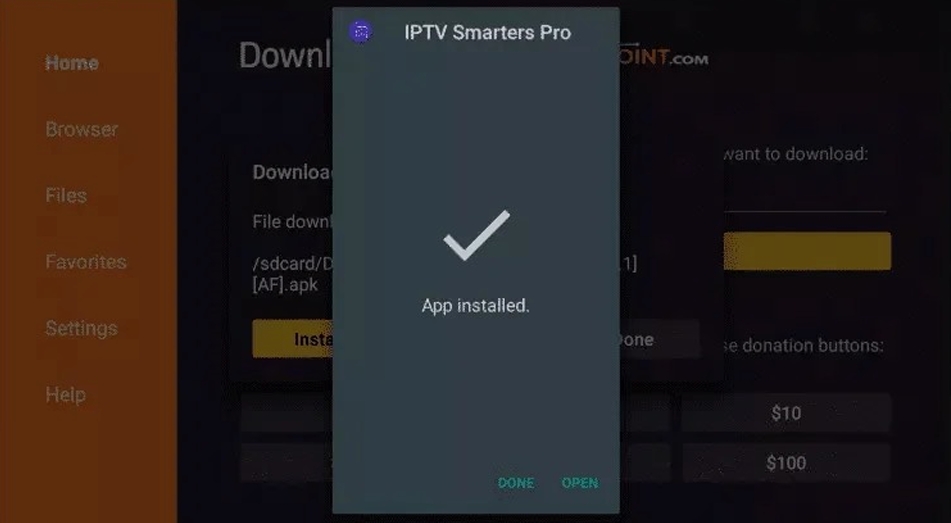
20. Open IPTV smarters, then select Login with Xtream codes api.
Enter the login details that we sent you via Whatsapp or Email or Chat.
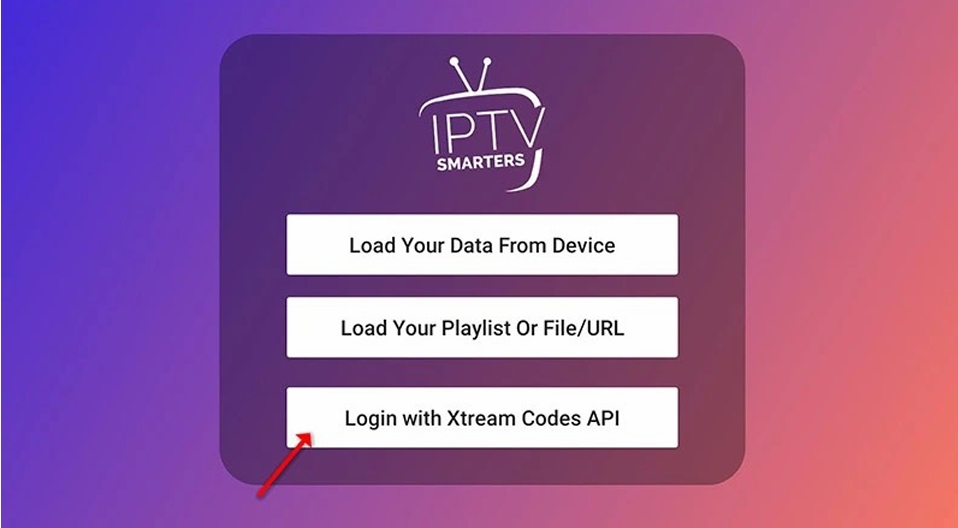
21. Enjoy Your IPTV Subscription!
Once logged in, you can start watching IPTV on your Firestick.
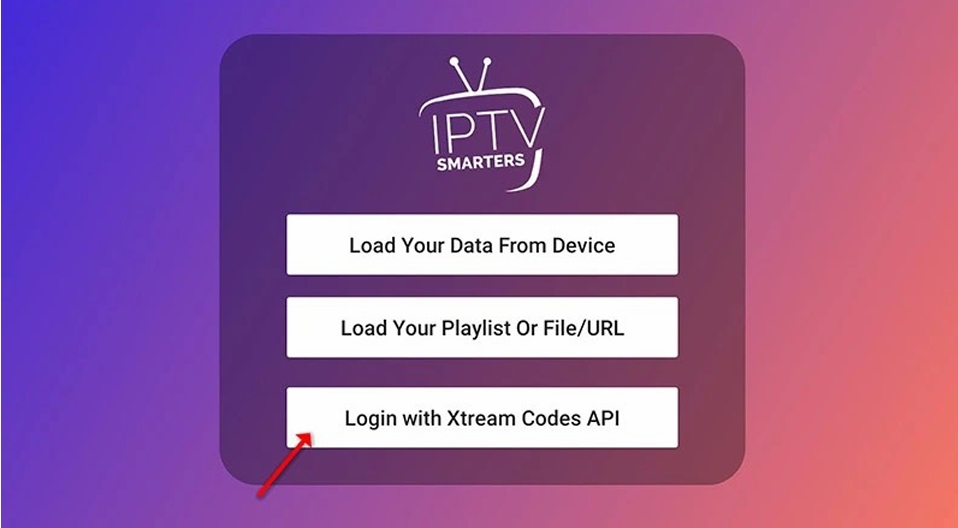
Need Help?
If you’re facing issues, contact me